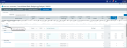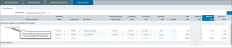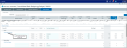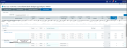Fixed Assets tab calculation method library
The Fixed Assets tab has three calculation methods within its library, as described below.
The Axiom New Fixed Asset calculation method is used to budget new projects. Projects can contain fixed assets and expenses. A capital project can be added by the user by simply double clicking Add New Project within the Project Requests section of the Fixed Assets tab.
Click image to view full size
As a user adds a new project, a dialog box appears and prompts the user to enter a brief project description. The project description text is placed within the first line of the calculation method in a light-blue colored cell. The project description can be modified at any time.
The system assigns each project a numeric project ID. The first project inserted is always assigned a project ID value of 1. Each additional project’s project ID value increases by increments 1. Project IDs are unique to the given plan file only and are not unique across all plan files (given the primary key structure of the capital stage table, duplicate project IDs across different planning departments will not pose a duplicate record problem).
New projects added to the Fixed Assets tab do not have predefined fixed asset and expense calculation methods. New fixed assets and expense rows can be inserted by clicking Add New Fixed Asset and Add New Expense, respectively.
All expenses and assets added to a project are assigned the project’s respective project ID so that all expenses and assets can be grouped together for project reporting.
New fixed assets that are unrelated to a project can be requested by the user by clicking Add New Fixed Asset within the Fixed asset requests (not associated with a project) section of the Fixed Assets tab.
Click image to view full size
Users can add new fixed assets items to capital project calculation methods as well.
Click image to view full size
Calculation method user inputs are:
| Input | Description |
|---|---|
| Reviewer Comment |
This is a comment entered by the fixed asset request reviewer and can be up to 250 characters in length. |
| Submitted Status |
This is the status of the fixed asset request. By default, the status is set to Pending. You can select Delete to delete the fixed asset request. When the request has been reviewed, it is set to either Approved or Denied and is no longer editable. |
| Department |
This is the budget plan department for which the fixed asset is intended. |
| Description | Optional. This is a detailed, user-defined description of the asset type. The default character limit is 50 characters. |
| Asset Type/Project Expense Type | This is the asset type defined in the Fixed Assets driver. Asset types are selected by double-clicking the ellipses to the left of the Asset Type column. |
| Acquisition Date | This is the acquisition date of the asset. Acquisition dates are selected from the list of dates by double-clicking the ellipses to the left of the Acquisition Date column. |
| In-Service Date | By default, the in-service date is equal to the acquisition date. Users can select an in-service date by double-clicking the ellipses to the left of the In service date column. |
| Asset Item Cost | This is the cost per unit of the requested asset item. The asset item cost may be pre-populated with a standard cost defined in the Fixed Asset driver document, which can be overwritten by the user. |
| Quantity | This is the quantity of asset items requested. |
| Total cost | Calculated as the Asset item cost ´ Quantity. |
The Add New Expense calculation method is used to itemize project-related operating expenses that will not be capitalized. Click Add New Expense to add a new expense item to a project. Enter a description if desired, and then click the arrow  to add a project expense type from the list defined in the Fixed Assets driver.
to add a project expense type from the list defined in the Fixed Assets driver.
The Add New Expense calculation method functions much like the Non-Interest sheet Input Monthly calculation method. It’s a single row with unlocked blue cells in the projection columns in which users will manually enter projected monthly expense amounts.
Click image to view full size
Expense calculation method user inputs are:
| Input | Description |
|---|---|
| Reviewer Comment |
This is a comment entered by the fixed asset request reviewer and can be up to 250 characters in length. |
| Submitted Status |
This is the status of the fixed asset request. By default, the status is set to Pending. You can select Delete to delete the fixed asset request. When the request has been reviewed, it is set to either Approved or Denied and is no longer editable. |
| Department |
This is the budget plan department for which the fixed asset is intended. |
| Description | Optional. This is a detailed, user-defined description of the asset type. The default character limit is 50 characters. |
| Asset Type/Project Expense Type | This is the asset type defined in the Fixed Assets driver. Asset types are selected by double-clicking the ellipses to the left of the Asset Type column. |